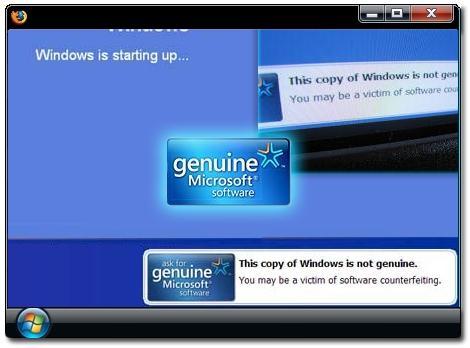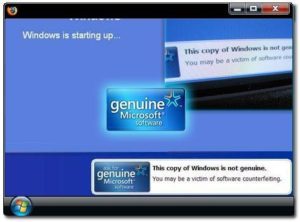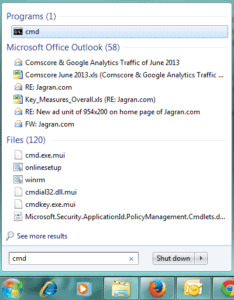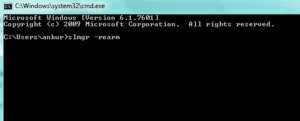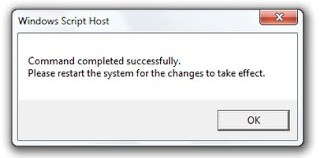Windows genuine advantage notification shows on your PC when you are not using licenced Microsoft windows and it comes after taking this windows update “KB971033”. When your computer take automatic updates, Microsoft push this update along with other update to validate your Windows licence.
It will not harm your computer but you can irritate with the notification. There are several ways to remove this notification i.e. System Restore, simple command in the command prompt.
Simple Command in the Command Prompt
Step1
Type cmd in search program box and then enter
Step2
Type SLMGR -REARM in the command prompt then enter
Wait for approx 10 seconds, you will see a new message on you screen shown as below
Step3
Now you need to restart you computer, you will not see window genuine notification after restarting of your computer.
Note:- While run this command you need to login to your computer as a administrator and you should have all the rights of the computer.