
How to Make eCommerce Website on WordPress in Few Minutes
Things Need to Build eCommerce Website
- Hosting cost approx Rs 700 per month
- Domain cost approx Rs 500 per year
- Payment gateway (Payumoney) Free or one time cost basis on the features.
- SSL certificate Free forever
- Few Plugins Free forever
We have chosen Cloudways as a service provider and Digital Ocean as hosting provider because they are best in class and economical.
Step 1
How to signup free on cloudways Free Signup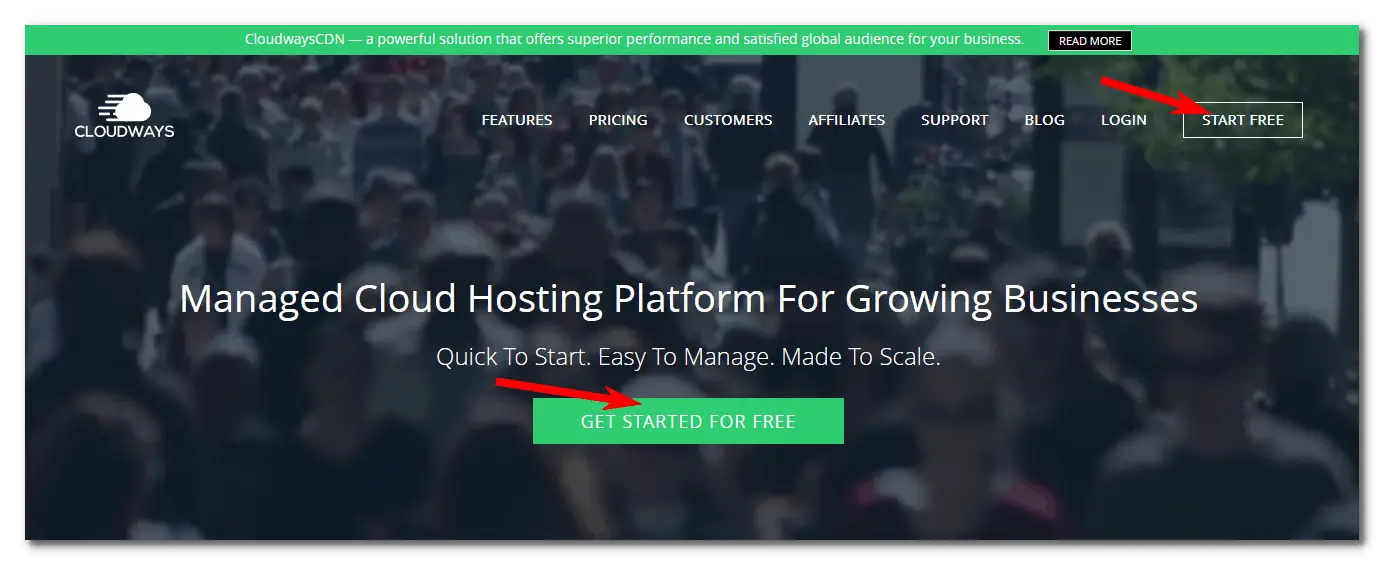
Fill the form and signup
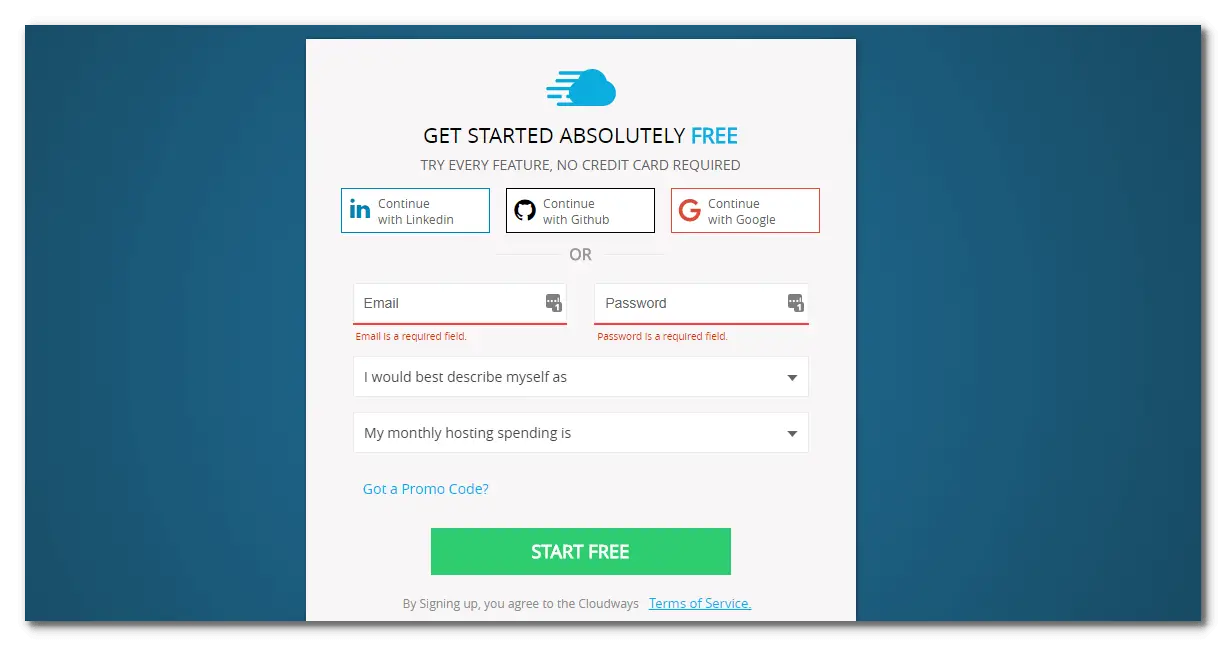
Step 2
How to add server on cloudways platform
Click on Add Server
Select the application
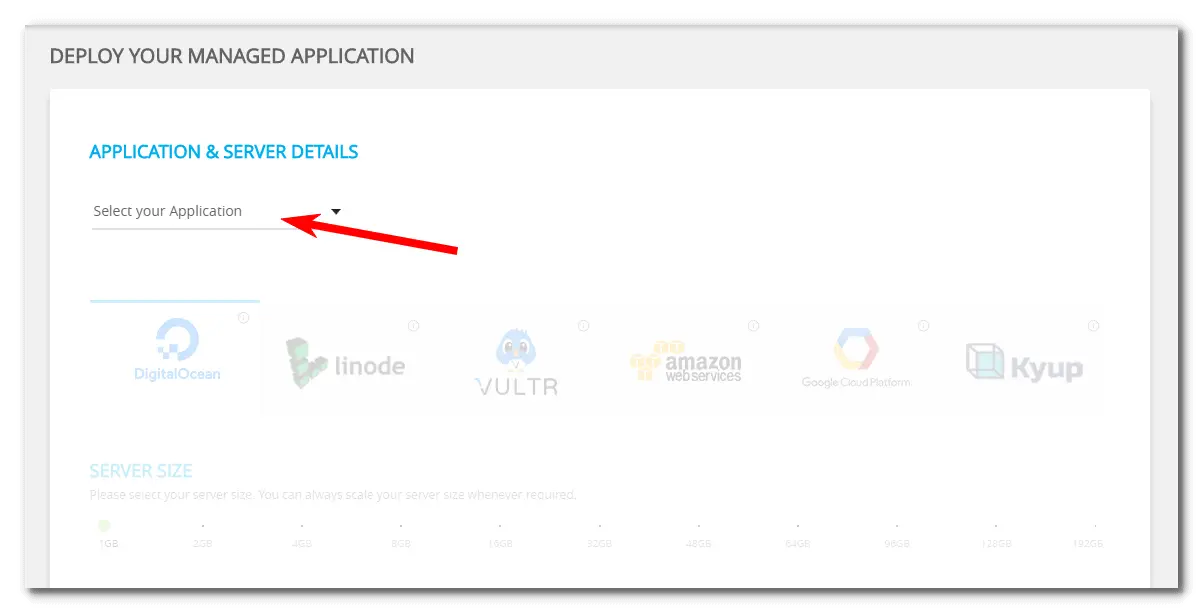
Select WordPress with Woocommerce
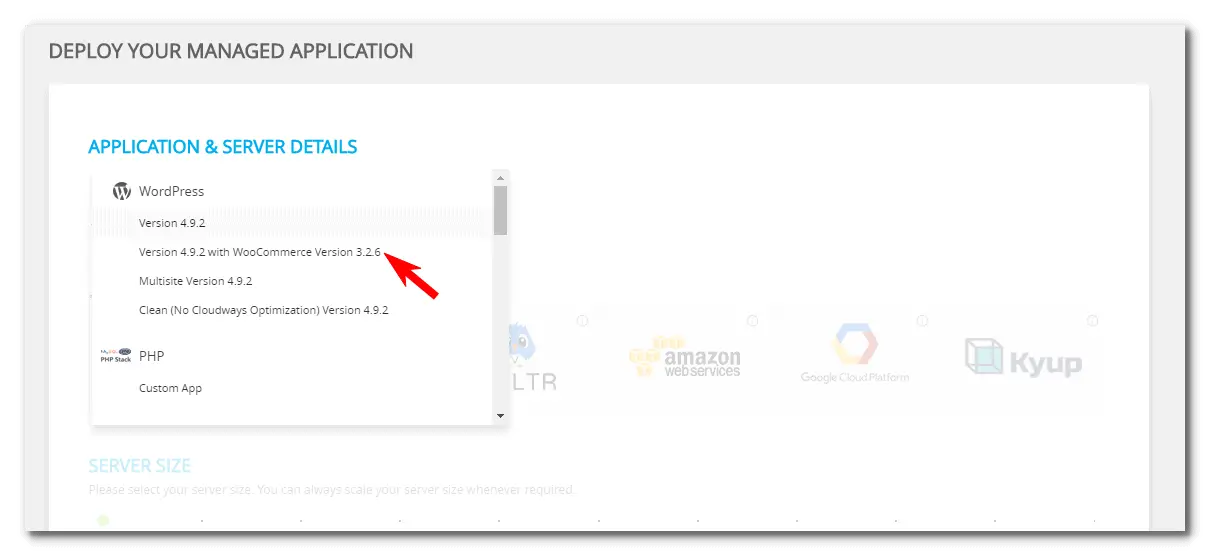
Give the name to the manage app and server i.e. website.com and digitalocean respectively
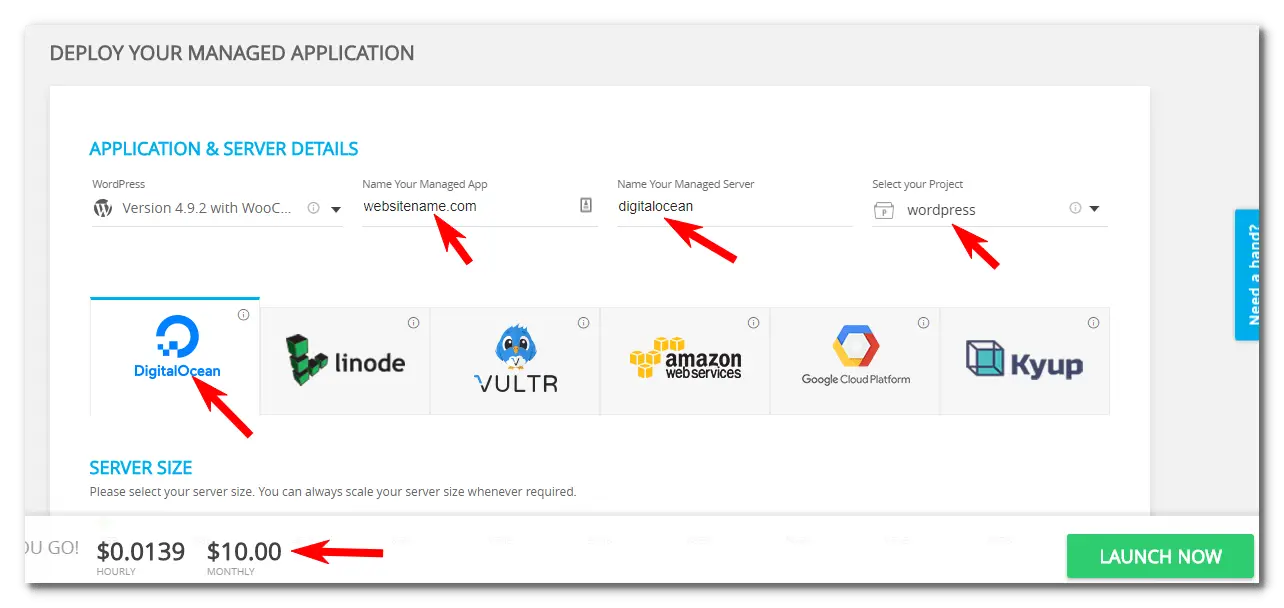
Select Digital Ocean, server size 1 GB then select the location Bangalore. If our target audience in India only then we have to select Indian based server. The benefit of choosing India server, site load faster to the Indian customer.
If your target audience worldwide then you can choose any location of the server and have to choose CDN (content delivery network) which helps the website to load faster based on GEO location of the user.
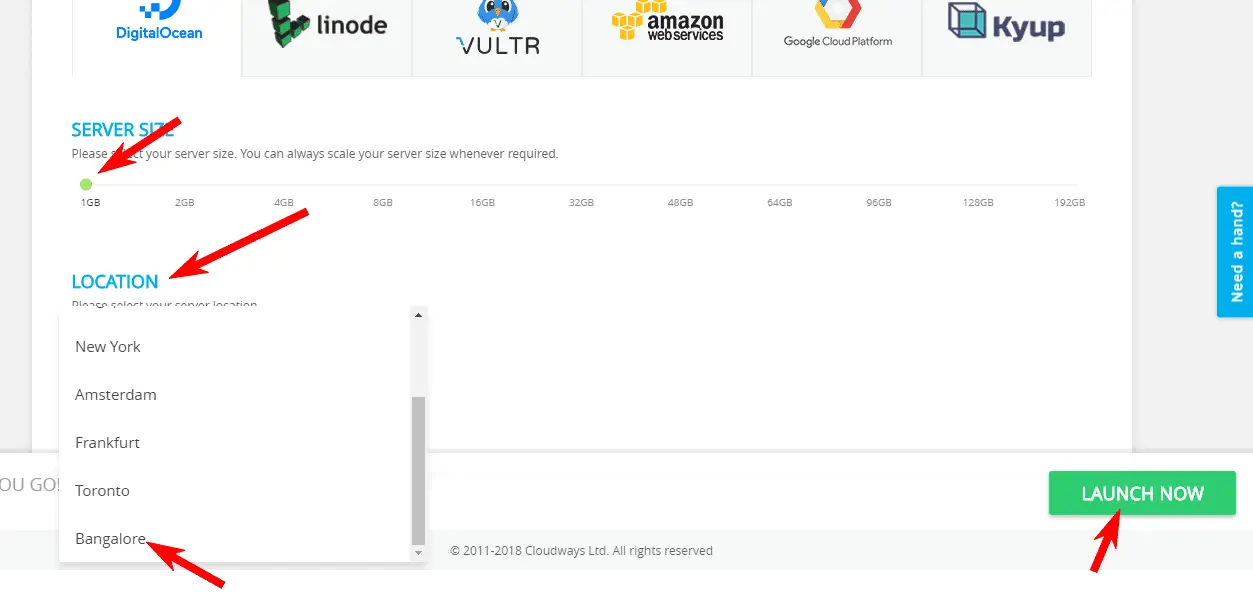
This process will take few minutes to add the server and wordpress application on cloudways platform.

Now wordpress has been installed on cloudways server and we need to take it live on our personal domain.

Step 3
How to take website live on your personal domain
You have to add A record in the domain DNS settings, note the IP address of the server where your desired web application is deployed. Server IP as shown below
Now you need to access your DNS provider panel and create the proper DNS record ( A Record). We provide here more specific instructions for Namecheap.com
For other registrars / DNS providers, the high-level process is mentioned below:
- Log into your DNS provider panel or console.
- Navigate to your DNS Management page. The location and name of this page vary by provider, but it can be found under Domain Management or Advanced Settings and then select the domain name that you want to update.
- Locate the Records section. Choose to create an A Record from the drop-down list and then complete the below fields:
- Host / Name (subdomain i.e. first part of your domain before the first dot)
- Value (the IP address of your server)
- TTL (‘Time To Live’ is a propagation time. The value should be lowest i.e. 1 minute or leave this option default as per your registrar).
- Click the Save Changes button to apply the changes.
Examples (Record Type, Host, Value)
Below are some examples which can give you a hint of how you can point your domain or subdomain to your application hosted on the server at Cloudways.
www – use it when you want to point a domain (ex: www.mysite.com) to the IP address.
A Record | www | 139.XX.XX.70
@ – use it when you want to point a root domain (ex: mysite.com) to the IP address. Some providers accept blank Host/Name field for the root domain.
A Record | @ | 139.XX.XX.70
[any subdomain] – you can use any name of a subdomain (ex: dev.mysite.com) that you want to point to the IP address.
A Record | dev| 139.XX.XX.70
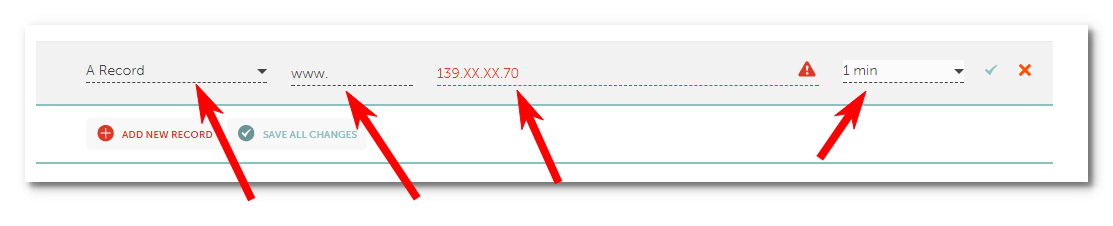

Check if DNS Propagation has Completed
Once you are done with adding/updating DNS records, it will take time up to 24 hours (depending on your domain registrar) for the changes take effect across the internet.
You can check the status of your domain(s) propagation by using some online available tool such as https://www.whatsmydns.net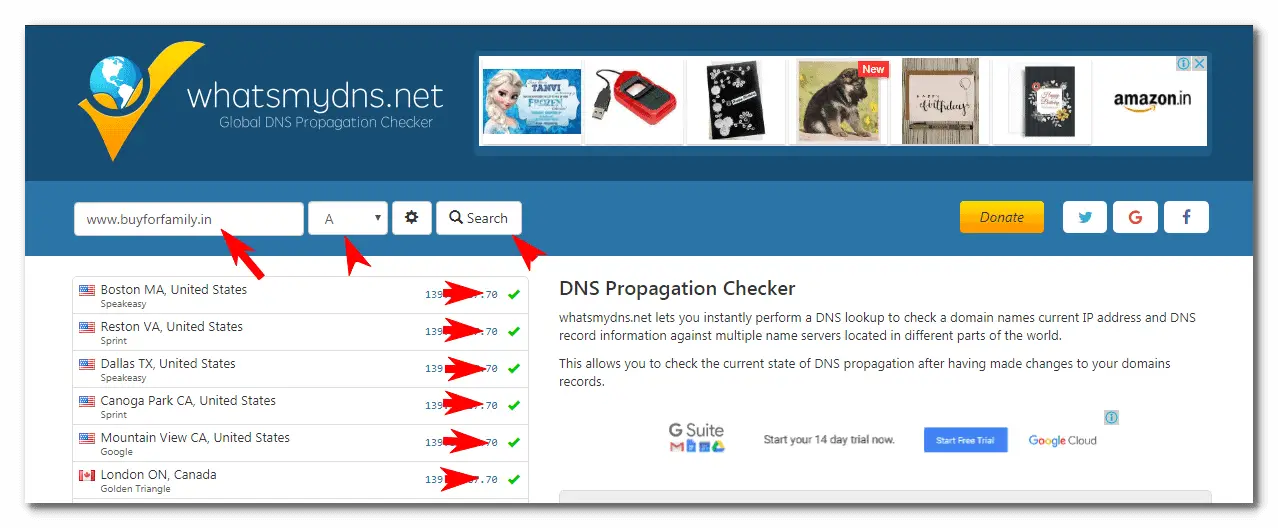
You can see that our server IP is propagating and now we can add our domain in cloudways to take it live on our domain.
Now we can access the website on personal domain www.buyforfamily.in
If you want us to set up an eCommerce website for you, we will set up at a very nominal cost.
