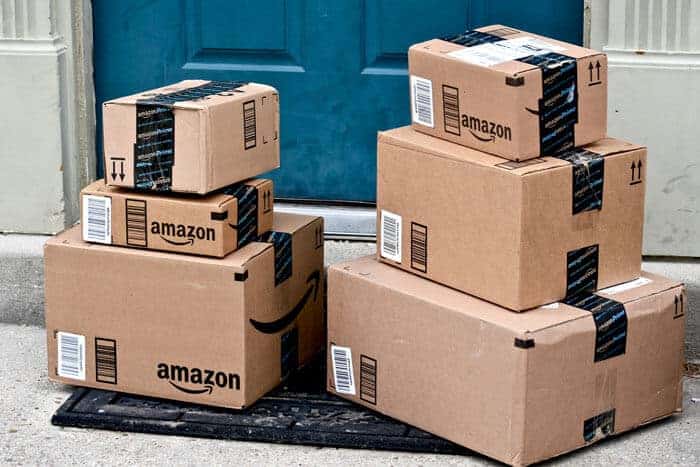
If you are not using multichannel order management software i.e. unicommerce, brown tape, oms guru, ezyslips, easy ops etc then amazon give you an option to confirm shipment in bulk, you don’t need to add courier AWB number one by one.
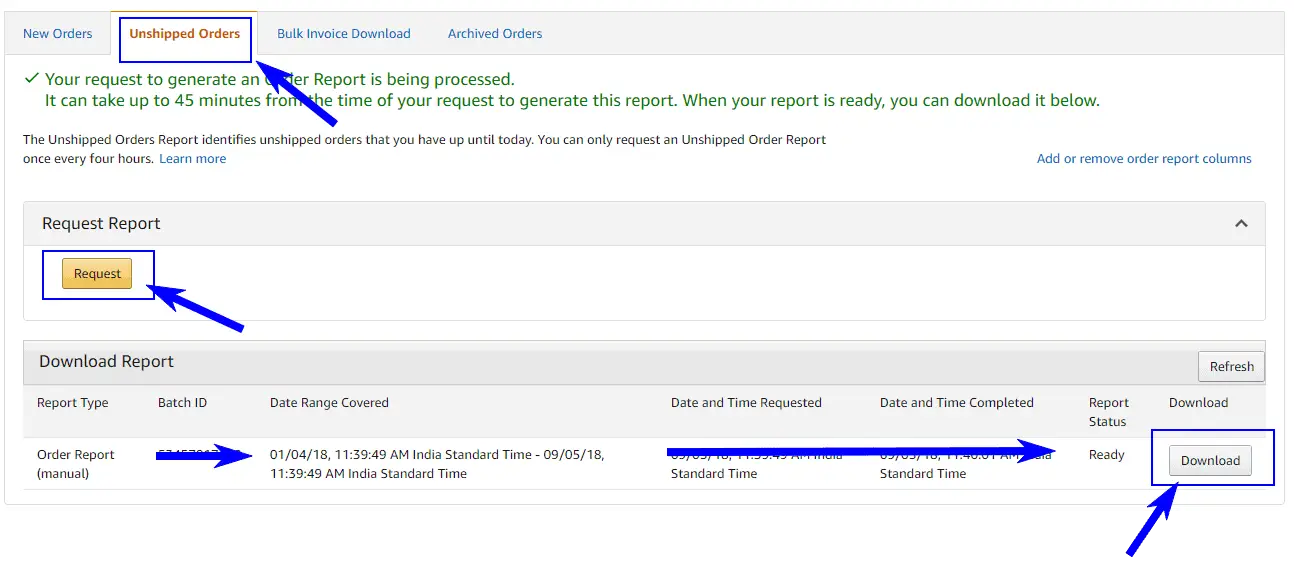
- Download unshipped order report from orders > order reports > Unshipped Orders then click Request button to generate unshipped order report as shown in the below screenshot. After few second reports will appear like as shown in below screenshot.
- Click on download button and file save dialog box will appear on your screen, now you can save the file on the desired location in your laptop or PC. Download file format would be .txt which you need to open it in excel.
- Right click on the file and select the option open with > excel. if you don’t find this option, you can directly open this file into excel. Open Excel, go to file menu > select open > choose the desired file to open.
- Select the entire B Column & Right Click then click Insert option to add the blank column.
Now start filling the courier AWB no in the respective rows.
After finishing all the above-mentioned steps, you have all details which are required to fill the download template.
- How to Manage Amazon eBay Self Ship Orders Effectively
- Avoid Mistakes While Selling on eCommerce Marketplaces
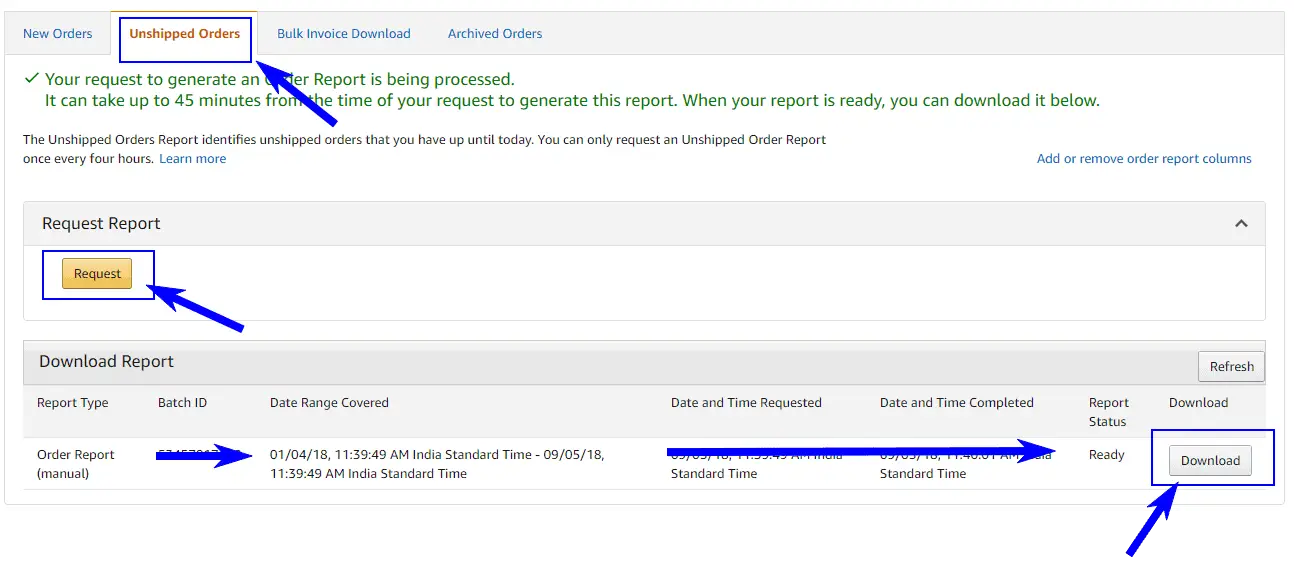
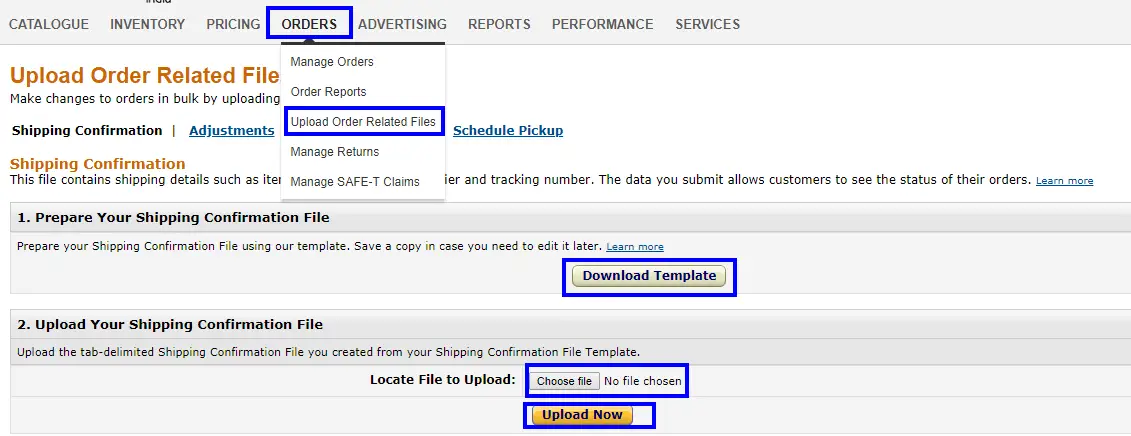
How to Confirm Shipment in Bulk on Amazon
For this, you need to perform the following steps-
-
- Go to amazon seller central
- Select the Upload Order Related Files option from the ORDERS tab.
- Click on download template option
- Download template on the desktop
- Open file
- Read the instructions in the first tab Data Definitions
- Review the Data Definitions tab and enter your shipping information in the Shipping Confirmation template tab.
- Upload the template by going to Orders > Upload Order Related Files.
- Under Upload Your Shipping Confirmation File, click Browse to locate your template file.
- Select the template file and click Upload now.
After these steps, you will see the screen like this

It means you have successfully processed all the order via bulk upload option. You can also download process report by clicking View Processing Report. It helps you when you get an error after uploading the file, it will show you where you went wrong.
Note: order-item-id is not required if you are confirming the shipment of an entire order.
Instructions to fill the sheet
| Label Name | Description | Accepted Values | Example |
| order-id | Amazon’s unique, displayable identifier for an order, provided in your Order Report. | Alphanumeric text with 17 numbers, formatted as ###-#######-#######. | 123-1234567-1234567 |
| order-item-id | Amazon’s unique, displayable identifier for an item within an order, provided in your Order Report. This is not required if you are confirming shipment of an entire order. Please see the note below for split shipments. | A positive Integer of 14 numbers in length. | 12345678901234 |
| quantity | If more than one unit of an item has been ordered, this is the quantity of that item included in this shipment. If you are splitting a shipment, it is required that you include a quantity in the shipping confirmation for each of the split shipments, so customers know how many items to expect when each shipment arrives. | A positive whole number. | 23456 |
| ship-date | The date that the order/items were actually shipped or picked up, depending on the fulfillment method specified in the order. For instructions on how to upload this report, log on to your Amazon.com Seller Account and click on the Transactions Page. | A date in this format: yyyy-mm-dd, which indicates the shipment date of the product. 2002-12-02 | 2002-12-02 |
| carrier-code | The shipping carrier that delivered the item. Select from the enumerated options at right. NOTE: If you are using a carrier that is not listed, please enter ‘Other’ in this field, and put the carrier in the carrier-name field. |
Select one of the following: BlueDart DHL AFL/Fedex Aramex India Post Professional DTDC Overnite Express First Flight Delhivery Other |
BlueDart |
| carrier-name | The shipping carrier that delivered the item, if not listed in the carrier-code field. NOTE: Please populate this field only when a value of ‘Other’ is provided in the carrier-code field. |
Alphanumeric text, 1 character minimum, 50 characters maximum. | Airborne Express |
| tracking-number | The tracking number for the shipment of the item. | Alphanumeric text, 1 character minimum, 50 characters maximum. | 22344455 |
| ship-method | The shipping method that was used to deliver the item. | Alphanumeric text, 1 character minimum, 50 characters maximum. | First Class |
